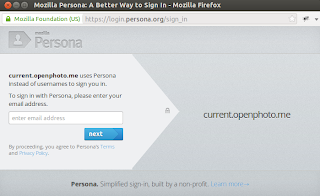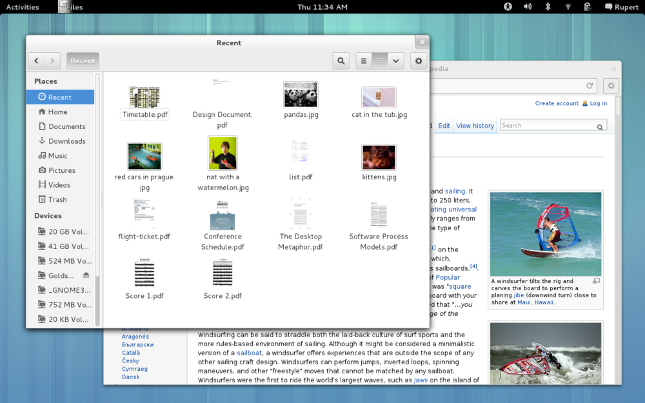Friday 28 September 2012
Mozilla Announces First Beta Release Of Persona
Persona is finally ready for use. Today, Mozilla is going to announce the first public beta release of Persona, a login management system that eliminates per-site passwords in websites while being safe, secure and easy to use.
Mozilla Persona is a completely decentralized and secure authentication system for the web based on the open BrowserID protocol. To get started with Mozilla Persona, you'll have to signup here. FYI, Persona was first introduced as BrowserID.
Persona is now ready to use for authentication and will be available from today to the public as the first beta release. It works in all major smartphone, tablet, and desktop browsers and the user experience has been thoroughly reviewed and polished.
Available in more than 25 languages, Persona does not need any API keys and it will always remain free. Persona is an open source project and you can easily use persona with your site. Persona is safe, secure, and built on top of public key cryptography. Instead of a password, the user's browser generates a cryptographic "identity assertion" that expires after a few minutes and is only valid on a single site. Because there are no site-specific passwords, websites using Persona don't have to worry about securely storing or potentially losing a password database.
The sites such as OpenPhoto and Times Crossword are already using Mozilla Persona in their websites.
Persona is built upon BrowserID protocol. Once popular browser vendors implement BrowserID, they will no longer need to rely on Mozilla to log in. You can easily integrate Persona in few minutes. Persona is already getting integrated in different applications.
Lets see how successful will be Mozilla Persona, its success depends upon the adoption by websites and applications and then the subsequent use by the users.
Want to read more?
Announcing the Beta release of Persona
Mozilla Persona Documentation
New API for Persona
Read more...
Persona is now ready to use for authentication and will be available from today to the public as the first beta release. It works in all major smartphone, tablet, and desktop browsers and the user experience has been thoroughly reviewed and polished.
Available in more than 25 languages, Persona does not need any API keys and it will always remain free. Persona is an open source project and you can easily use persona with your site. Persona is safe, secure, and built on top of public key cryptography. Instead of a password, the user's browser generates a cryptographic "identity assertion" that expires after a few minutes and is only valid on a single site. Because there are no site-specific passwords, websites using Persona don't have to worry about securely storing or potentially losing a password database.
The sites such as OpenPhoto and Times Crossword are already using Mozilla Persona in their websites.
Persona is built upon BrowserID protocol. Once popular browser vendors implement BrowserID, they will no longer need to rely on Mozilla to log in. You can easily integrate Persona in few minutes. Persona is already getting integrated in different applications.
Lets see how successful will be Mozilla Persona, its success depends upon the adoption by websites and applications and then the subsequent use by the users.
Want to read more?
Announcing the Beta release of Persona
Mozilla Persona Documentation
New API for Persona
Read more...
Mozilla Announces First Beta Release Of Persona
2012-09-28T17:46:00+05:45
Cool Samar
mozilla firefox|news|
Comments
Labels:
mozilla firefox,
news
Bookmark this post:blogger tutorials
Social Bookmarking Blogger Widget |
Ubuntu 12.10 Beta 2 Released
The ubuntu developers have just released the Beta 2 of Ubuntu 12.10 Quantal Quetzal which gives the preview of the next version of ubuntu. The final ubuntu 12.10 release is scheduled for 18th October this year.
The Beta 2 release is intended to give the preview of how the final release of Quantal Quetzal will be like. The previous beta 1 release was released on 6th September.
As always, Ubuntu has chosen the Quetzal as codename for Ubuntu 12.10. According to Wikipedia, Quetzals are strikingly colored birds in the trogon family. They are found in forests and woodlands, especially in humid highlands, with the five species from the genus Pharomachrus being exclusively Neotropical, while the single Euptilotis species is almost entirely restricted to western Mexico.
Like we heard earlier, Ubuntu 12.10 releases are no longer available as Live CD.
Download Quantal Quetzal 12.10 Beta 2 Release
Read more...
As always, Ubuntu has chosen the Quetzal as codename for Ubuntu 12.10. According to Wikipedia, Quetzals are strikingly colored birds in the trogon family. They are found in forests and woodlands, especially in humid highlands, with the five species from the genus Pharomachrus being exclusively Neotropical, while the single Euptilotis species is almost entirely restricted to western Mexico.
Like we heard earlier, Ubuntu 12.10 releases are no longer available as Live CD.
Download Quantal Quetzal 12.10 Beta 2 Release
Read more...
Ubuntu 12.10 Beta 2 Released
2012-09-28T16:21:00+05:45
Cool Samar
news|quantal quetzal|ubuntu|ubuntu 12.10|
Comments
Labels:
news,
quantal quetzal,
ubuntu,
ubuntu 12.10
Bookmark this post:blogger tutorials
Social Bookmarking Blogger Widget |
Thursday 27 September 2012
GNOME 3.6 Released
The GNOME project has released its third update v. 3.6 to its 3.X series. This latest version of GNOME 3 includes a number of new features and enhancements, as well as many bug fixes and minor improvements. Together, they represent a significant upgrade to the GNOME 3 user experience.
Andreas Nilsson, President of the GNOME Foundation, said: “The GNOME Foundation is proud to present this latest GNOME release, and I would like to congratulate the GNOME community on its achievement.” He described the release as “an important milestone in our mission to bring a free and open computing environment to everyone.”
Highlights for this release include:
GNOME 3.6 Released: Evolution in the making
GNOME 3.6 Release Notes
Getting GNOME
Read more...
Andreas Nilsson, President of the GNOME Foundation, said: “The GNOME Foundation is proud to present this latest GNOME release, and I would like to congratulate the GNOME community on its achievement.” He described the release as “an important milestone in our mission to bring a free and open computing environment to everyone.”
Highlights for this release include:
- Big improvements to notifications, including a redesigned Message Tray, smarter notifications, and other tweaks and refinements.
- An enhanced Activities Overview with an improved layout.
- A greatly enhanced Files application, with functional file search, a new Recent location, redesigned interface and lots of bug fixes and handy new features.
- Integrated Input Sources, which makes inputting different character sets (eg. Japanese or Chinese) fast and easy.
- Accessibility on demand, meaning that universal access features like the Orca screen reader can be enabled with the push of a button.
- A new Lock Screen. This provides an attractive view when the device is locked, plus handy functionality like media controls and notifications.
GNOME 3.6 Released: Evolution in the making
GNOME 3.6 Release Notes
Getting GNOME
Read more...
Bookmark this post:blogger tutorials
Social Bookmarking Blogger Widget |
Saturday 15 September 2012
Things To Do On The Ocassion Of Software Freedom Day
If you are FOSS enthusiast then you are possibly seeking for some ideas to celebrate Software Freedom Day in different way. I have come up with some ideas I could think of doing on the ocassion of software freedom day today.
Software Freedom Day (SFD) is annually celebrated on the third saturday of September with the aim of increasing awareness of Free Software and its virtues, and encouraging its use. SFD was first observed in 28th of August back in 2004 and since 2006, it is observed on the 3rd saturday of september. Software Freedom International acts as the central legal body for organizing software freedom day and each local team is responsible for organizing the local chapters of Software Freedom Day.
Software Freedom Day is not just about attending an event that is organized locally in your area. Rather, you can do anything that hits your mind to celebrate software freedom day. Below are some of the ideas in my mind.
Any other idea that hits your mind? Share as the comment :)
And at last, happy software freedom day to all the freedom lovers :)
Read more...
Software Freedom Day (SFD) is annually celebrated on the third saturday of September with the aim of increasing awareness of Free Software and its virtues, and encouraging its use. SFD was first observed in 28th of August back in 2004 and since 2006, it is observed on the 3rd saturday of september. Software Freedom International acts as the central legal body for organizing software freedom day and each local team is responsible for organizing the local chapters of Software Freedom Day.
Software Freedom Day is not just about attending an event that is organized locally in your area. Rather, you can do anything that hits your mind to celebrate software freedom day. Below are some of the ideas in my mind.
- Attend local SFD events You can attend the local SFD events being organized today. You can find the local events through SFD 2012 events map. Locate the nearby event and attend it. Maybe you will find someone to discuss with :)
- Listen to the SFD and other FOSS songs Download the SFD song or FSF song on your favorite music gadget and listen to them the whole day. You can also listen the musics at MUSOpen.org.
- Listen to the free audio and video speeches from FSF and GNU You can listen to several audio and video speeches related to the free software foundation and GNU movements which are available at audio-video.gnu.org. Quite a good way to pass the time while getting to know about FSF, GNU and related events.
- Watch some open source movies and documentaries You can download and watch the open-source or free-content films for time pass. You can also watch the movies and documentaries. Some of them are Revolution OS, Freedom Fry, The Codebreakers, Code Rush, Still This 1, Still This 2, The Code, Arduino documentary and few others you can find on net. If you got any suggestions, do drop them as comments.
- Run an install fest anywhere possible You could run the installation fest and help your friends and relatives install different linux distros. It can be anywhere. I mean anywhere. You can do it in your own home, in your school, and in your office. After all, its fun to motivate your friends and relatives to use open source softwares if they are not already using them. Literate the people who are around you. Believe me its fun.
- Try finding bug on some open source softwares Grab some open source softwares; it can be desktop app or web app. Try finding bugs or errors in them and report them. You have just helped to improve one of the open source softwares and your contribution will be counted for sure :). If you are geek enough, try finding some critical bugs and vulnerabilities. It can be kind of tough and challenging task but its always fun to do so.
- Do some blogging about software freedom and free and open source softwares If you got your own blog or website, make some entries related to software freedom. You could include the event you just visited or you could discuss about the free and open source softwares available in the market. If you don't have blog already, start today. Its a good day itself to start blogging on open source softwares.
- Write some code snippets and useful little softwares If you are a good programmer, why not write and distribute the small software projects by today itself. You could do small stuffs like command line file transfer app, nepali calendar or anything you can think of. Try to develop some local software that will be useful for you and your community.
- Join any beginner IRC channel and help the beginners Search for some IRC channels in freenode or other networks and try helping the beginners. You can preferably choose the IRC channels related to linux, programming, hacking, and open source softwares and then dedicate some hours of your day to help other people.
- Donate some amount to your favorite open source softwares Got some bucks to spare? Why not donate some amount to your favorite open source software. This can be very motivating to the developers of open source softwares.
Any other idea that hits your mind? Share as the comment :)
And at last, happy software freedom day to all the freedom lovers :)
Read more...
Things To Do On The Ocassion Of Software Freedom Day
2012-09-15T15:02:00+05:45
Cool Samar
news|software freedom day|
Comments
Labels:
news,
software freedom day
Bookmark this post:blogger tutorials
Social Bookmarking Blogger Widget |
Friday 14 September 2012
How To Find The Location Of Command In Linux
Sometimes you need to find the pathnames or locations of commands you use frequently. In this post, I am going to discuss two useful commands that are useful for locating Linux commands.
The first command to locate the Linux commands is which. This command returns the pathnames of the files or links. However, it does not follow the symbolic links.
You can also find the pathnames of multiple commands at once using which command.
The other command is type command which is useful to determine if a command is an alias, a built-in command or an independent command.
You can play more with the type command. I hope this helps :)
Read more...
The first command to locate the Linux commands is which. This command returns the pathnames of the files or links. However, it does not follow the symbolic links.
samar@Techgaun:~$ which bash
/bin/bash
/bin/bash
You can also find the pathnames of multiple commands at once using which command.
samar@Techgaun:~$ which -a bash cat ls iftop
/bin/bash
/bin/cat
/bin/ls
/usr/sbin/iftop
/bin/bash
/bin/cat
/bin/ls
/usr/sbin/iftop
The other command is type command which is useful to determine if a command is an alias, a built-in command or an independent command.
samar@Techgaun:~$ type gedit
gedit is /usr/bin/gedit
samar@Techgaun:~$ type grep
grep is aliased to `grep --color=auto'
samar@Techgaun:~$ type -t iftop
file
gedit is /usr/bin/gedit
samar@Techgaun:~$ type grep
grep is aliased to `grep --color=auto'
samar@Techgaun:~$ type -t iftop
file
You can play more with the type command. I hope this helps :)
Read more...
How To Find The Location Of Command In Linux
2012-09-14T01:05:00+05:45
Cool Samar
command line|linux|ubuntu|
Comments
Labels:
command line,
linux,
ubuntu
Bookmark this post:blogger tutorials
Social Bookmarking Blogger Widget |
Wednesday 12 September 2012
Disable Guest Account Login In Ubuntu 12.04
Security is an important issue and I do not want anyone to access my machine, not even as the guest. Like almost every operating systems, I could see guest logon option in Ubuntu 12.04 which was turned on by default. This post provides the steps to enable or disable the guest account login in Ubuntu 12.04.
Fire up your terminal and type the following command:
Now add a new line at the end containing the string as below:
Now reboot your system or type the following in your terminal:
The guest account will no longer be active. If you want to enable the guest login again, just remove the line you added or change the value to true. I hope this helps :)
Read more...
Fire up your terminal and type the following command:
samar@samar-Techgaun:~$ sudo nano /etc/lightdm/lightdm.conf
Now add a new line at the end containing the string as below:
allow-guest=false
Now reboot your system or type the following in your terminal:
samar@samar-Techgaun:~$ sudo /etc/init.d/lightdm restart
The guest account will no longer be active. If you want to enable the guest login again, just remove the line you added or change the value to true. I hope this helps :)
Read more...
Disable Guest Account Login In Ubuntu 12.04
2012-09-12T11:18:00+05:45
Cool Samar
lightdm|security|tricks and tips|ubuntu 12.04|
Comments
Labels:
lightdm,
security,
tricks and tips,
ubuntu 12.04
Bookmark this post:blogger tutorials
Social Bookmarking Blogger Widget |
How To Fix Bootmgr Missing In UNetBootin
Sometimes while working with the LiveUSBs using UNetBootin, you might face the issue that says the Bootmgr is missing and it also says, Press Ctrl + ALT + DELETE TO Restart. This post will help you to fix this particular issue.
First off, format your USB as a FAT32 since it happens commonly because your USB drive is formatted as NTFS and UNetBootin seems to have issues with NTFS filesystems. If formatting to FAT32 also does not work, then try formatting as FAT filesystem.
If you still get boot errors from USB, it is possible that the partition is not marked as active. Assuming you're on windows, you can use the diskpart tool to make the partition active. See the process below:
The above command will display the disks and their sizes as well. Choose the appropriate disk as below:
Replace the value 1 in above command to select the correct USB drive. Then again list the partitions but usually you can select the partition for USBs as below and then activate it:
The active command will mark the currently selected partition as active. Now reboot and enjoy booting from LiveUSB.
Read more...
First off, format your USB as a FAT32 since it happens commonly because your USB drive is formatted as NTFS and UNetBootin seems to have issues with NTFS filesystems. If formatting to FAT32 also does not work, then try formatting as FAT filesystem.
If you still get boot errors from USB, it is possible that the partition is not marked as active. Assuming you're on windows, you can use the diskpart tool to make the partition active. See the process below:
list disk
The above command will display the disks and their sizes as well. Choose the appropriate disk as below:
select disk 1
Replace the value 1 in above command to select the correct USB drive. Then again list the partitions but usually you can select the partition for USBs as below and then activate it:
select partition 1
active
active
The active command will mark the currently selected partition as active. Now reboot and enjoy booting from LiveUSB.
Read more...
How To Fix Bootmgr Missing In UNetBootin
2012-09-12T10:12:00+05:45
Cool Samar
tricks and tips|unetbootin|
Comments
Labels:
tricks and tips,
unetbootin
Bookmark this post:blogger tutorials
Social Bookmarking Blogger Widget |
Tuesday 11 September 2012
How To Enable Native PDF Viewer In Firefox 15
Firefox 14 added a native HTML5 and javascript based PDF reader to read PDF files within the browser but it is disabled by default in Firefox 15 since it is not totally ready. If you don't mind few minor glitches, you can experience the native PDF viewer in Firefox 15 through about:config
Browser developers are integrating many functionalities in the browsers themselves. PDF viewer is no exception and Mozilla is still working for fully functional PDF viewer based on HTML5 and javascript which is called as pdf.js. Pdf.js is still in Beta phase and Mozilla has not declared it as 100% usable so it is disabled by default in firefox 15.
Type about:config in the URL bar (and ignore warning if it appears). Then search for pdfjs. A particular preference pdfjs.disabled will be listed on the search result whose value is by default set to true.
You will just need to double click on this preference row and it will be set to false. This will enable the native PDF viewer in Firefox 15.
You'll possibly have to restart your browser to see the effect in action.
I have been using the native PDF viewer and haven't faced any glitches or problem still. I hope this is helpful :)
Read more...
Browser developers are integrating many functionalities in the browsers themselves. PDF viewer is no exception and Mozilla is still working for fully functional PDF viewer based on HTML5 and javascript which is called as pdf.js. Pdf.js is still in Beta phase and Mozilla has not declared it as 100% usable so it is disabled by default in firefox 15.
Type about:config in the URL bar (and ignore warning if it appears). Then search for pdfjs. A particular preference pdfjs.disabled will be listed on the search result whose value is by default set to true.
You will just need to double click on this preference row and it will be set to false. This will enable the native PDF viewer in Firefox 15.
You'll possibly have to restart your browser to see the effect in action.
I have been using the native PDF viewer and haven't faced any glitches or problem still. I hope this is helpful :)
Read more...
How To Enable Native PDF Viewer In Firefox 15
2012-09-11T21:20:00+05:45
Cool Samar
mozilla firefox|pdf tool|tricks and tips|
Comments
Labels:
mozilla firefox,
pdf tool,
tricks and tips
Bookmark this post:blogger tutorials
Social Bookmarking Blogger Widget |
Ubuntu Desktop Edition No More In LiveCD
The ubuntu team has announced that they have dropped the LiveCD option for Ubuntu and now onwards Ubuntu will be available as a single 800MB image that can be used from USB or DVD.
The mailing list reads "For the client, this release now has a consolidated Ubuntu image. There is no longer a traditional CD sized image, DVD or alternate image, but rather a single 800MB Ubuntu image that can be used from USB or DVD. This change does not affect Ubuntu Server, which remains a traditional CD sized image.
That is, starting from Ubuntu 12.10 "Quantal Quetzal", we will have a single 800 MB disk image that can only be used with USB or DVD. The decision does not seem to affect Ubuntu's user base since DVDs and USBs are getting cheaper and LiveUSBs are being popular these days.
Read more...
The mailing list reads "For the client, this release now has a consolidated Ubuntu image. There is no longer a traditional CD sized image, DVD or alternate image, but rather a single 800MB Ubuntu image that can be used from USB or DVD. This change does not affect Ubuntu Server, which remains a traditional CD sized image.
That is, starting from Ubuntu 12.10 "Quantal Quetzal", we will have a single 800 MB disk image that can only be used with USB or DVD. The decision does not seem to affect Ubuntu's user base since DVDs and USBs are getting cheaper and LiveUSBs are being popular these days.
Read more...
Ubuntu Desktop Edition No More In LiveCD
2012-09-11T16:39:00+05:45
Cool Samar
news|ubuntu|
Comments
Bookmark this post:blogger tutorials
Social Bookmarking Blogger Widget |
Monday 3 September 2012
Preventing Accidental Overwriting Of Files In Bash Shell
How many times has this happened to you? It used to happen once in a while with me. A Linux user learns to use the redirection operators such as '>' and '>>' but accidental overwriting starts to become common in commands you use and shell scripts you write.
The accidental overwriting of files that happens unintentionally is known as clobbering and it commonly happens while using the '>' redirection operator.
In the above example, the mycmd clobbers any existing data in the myfile file if that file exists already. Worse things may happen sometime. Imagine accidentally typing
instead of possibly using other redirection operators (like >> or <). Thankfully, you could recover /etc/passwd from either /etc/passwd- or /var/backups/passwd.bak if you hadn't rm'd these files.
To prevent such accidental overwriting, we can set the noclobber environment variable. Below is a session of enabling this variable:
As seen above, you have to turn on the noclobber variable using the set -o noclobber command in your shell. However, you might want to intentionally overwrite contents of certain files even when the noclobber is turned on.
Notice the >| in place of your normal > redirection operator. Using this operator, you can however overwrite the existing files even if the noclobber is turned on.
If you want to turn off the noclobber variable, type the following:
You can also permanently turn on the noclobber by the following command:
Moreover, such accidental overwriting can be prevented by enabling the interactive mode which is available in most of the linux commands. For example, you can write the alias for many commands that are likely to cause accidental overwriting. See some examples of aliases below:
You could even keep these aliases in your ~/.bashrc file permanently. Enabling such interactive modes by default in the commands that are more likely to cause accidental overwriting can prevent clobbering in many cases.
I hope this proves useful to you :)
Read more...
The accidental overwriting of files that happens unintentionally is known as clobbering and it commonly happens while using the '>' redirection operator.
samar@Techgaun:~$ mycmd > myfile
In the above example, the mycmd clobbers any existing data in the myfile file if that file exists already. Worse things may happen sometime. Imagine accidentally typing
samar@Techgaun:~$ mycmd > /etc/passwd
instead of possibly using other redirection operators (like >> or <). Thankfully, you could recover /etc/passwd from either /etc/passwd- or /var/backups/passwd.bak if you hadn't rm'd these files.
To prevent such accidental overwriting, we can set the noclobber environment variable. Below is a session of enabling this variable:
samar@Techgaun:~/Desktop/test$ echo "www.techgaun.com" > myfile
samar@Techgaun:~/Desktop/test$ echo "Overwriting techgaun.com" > myfile
samar@Techgaun:~/Desktop/test$ set -o noclobber
samar@Techgaun:~/Desktop/test$ echo "Retrying to overwrite" > myfile
-bash: myfile: cannot overwrite existing file
samar@Techgaun:~/Desktop/test$ echo "Overwriting techgaun.com" > myfile
samar@Techgaun:~/Desktop/test$ set -o noclobber
samar@Techgaun:~/Desktop/test$ echo "Retrying to overwrite" > myfile
-bash: myfile: cannot overwrite existing file
As seen above, you have to turn on the noclobber variable using the set -o noclobber command in your shell. However, you might want to intentionally overwrite contents of certain files even when the noclobber is turned on.
samar@Techgaun:~$ mycmd >| myfile
Notice the >| in place of your normal > redirection operator. Using this operator, you can however overwrite the existing files even if the noclobber is turned on.
If you want to turn off the noclobber variable, type the following:
samar@Techgaun:~$ set +o noclobber
You can also permanently turn on the noclobber by the following command:
samar@Techgaun:~$ echo "set -o noclobber" >> ~/.bashrc
Moreover, such accidental overwriting can be prevented by enabling the interactive mode which is available in most of the linux commands. For example, you can write the alias for many commands that are likely to cause accidental overwriting. See some examples of aliases below:
samar@Techgaun:~$ alias rm=rm -i
samar@Techgaun:~$ alias mv=mv -i
samar@Techgaun:~$ alias mv=mv -i
You could even keep these aliases in your ~/.bashrc file permanently. Enabling such interactive modes by default in the commands that are more likely to cause accidental overwriting can prevent clobbering in many cases.
I hope this proves useful to you :)
Read more...
Preventing Accidental Overwriting Of Files In Bash Shell
2012-09-03T22:56:00+05:45
Cool Samar
bash|command line|fedora|filesystem|linux|ubuntu|ubuntu 11.10|
Comments
Labels:
bash,
command line,
fedora,
filesystem,
linux,
ubuntu,
ubuntu 11.10
Bookmark this post:blogger tutorials
Social Bookmarking Blogger Widget |
Sunday 2 September 2012
How To Search Manual Pages In Linux
Linux system consists of hundreds of binaries, several syscalls, and other stuffs that do have manual page. What if you want to locate or find the commands by searching through the manual pages? In this post, I am going to talk about one such useful command to search through the manual page names and short descriptions.
The command I am talking about is the apropos command. The best way to learn any linux command is to read its corresponding manual and go through the help (-h or --help) so lets poke through the help of apropos itself.
Particularly, the -e switch is quite useful to filter out your search. See the example below:
Each command has its associated short description and the apropos command searches the short description section of appropriate manual page for the provided keyword. You can also specify the search keywords in the form of regular expression for more flexibility. I hope this command counts as useful one :)
Read more...
The command I am talking about is the apropos command. The best way to learn any linux command is to read its corresponding manual and go through the help (-h or --help) so lets poke through the help of apropos itself.
samar@Techgaun:~$ apropos -h
Usage: apropos [OPTION...] KEYWORD...
-d, --debug emit debugging messages
-v, --verbose print verbose warning messages
-e, --exact search each keyword for exact match
-r, --regex interpret each keyword as a regex
-w, --wildcard the keyword(s) contain wildcards
-a, --and require all keywords to match
-l, --long do not trim output to terminal width
-C, --config-file=FILE use this user configuration file
-L, --locale=LOCALE define the locale for this search
-m, --systems=SYSTEM use manual pages from other systems
-M, --manpath=PATH set search path for manual pages to PATH
-s, --section=SECTION search only this section
-?, --help give this help list
--usage give a short usage message
-V, --version print program version
Mandatory or optional arguments to long options are also mandatory or optional
for any corresponding short options.
The --regex option is enabled by default.
Report bugs to cjwatson@debian.org.
Particularly, the -e switch is quite useful to filter out your search. See the example below:
samar@Techgaun:~$ apropos -e tar bf_tar (1) - shell script to write a tar file of a bogofilter direc... bf_tar-bdb (1) - shell script to write a tar file of a bogofilter direc... git-tar-tree (1) - Create a tar archive of the files in the named tree ob... lz (1) - gunzips and shows a listing of a gzip'd tar'd archive mxtar (1) - Wrapper for using GNU tar directly from a floppy disk ptar (1) - a tar-like program written in perl tar (1) - The GNU version of the tar archiving utility tar (5) - format of tape archive files tgz (1) - makes a gzip'd tar archive uz (1) - gunzips and extracts a gzip'd tar'd archive
Each command has its associated short description and the apropos command searches the short description section of appropriate manual page for the provided keyword. You can also specify the search keywords in the form of regular expression for more flexibility. I hope this command counts as useful one :)
Read more...
How To Search Manual Pages In Linux
2012-09-02T02:07:00+05:45
Cool Samar
command line|edubuntu|fedora|linux|tricks and tips|ubuntu|
Comments
Labels:
command line,
edubuntu,
fedora,
linux,
tricks and tips,
ubuntu
Bookmark this post:blogger tutorials
Social Bookmarking Blogger Widget |
Saturday 1 September 2012
Access Linux Filesystems In Windows Using Linux Reader
Earlier today, I had to access my HDD in Windows 7 through USB bridge which I had been using as an internal hard disk for my laptop but unfortunately it didn't. A quick googling revealed a very useful tool by Diskinternals.
Linux Reader is a free software from Diskinternals which excel in building recovery software solutions. Linux reader supports several filesystems used by Linux OS. Below is the list of supported filesystems:
The program provides for read-only access and does not allow you to make records in file system partitions. This guarantees that the interference in an alterative file system will not affect the work of Linux later. Apart from this, it is necessary to note, that it gives you an opportunity to use common Windows Explorer for extracting data. A preview option for pictures is one more pleasant point, which is worth mentioning. While saving, it ignores file security policies. It means that it is possible to access absolutely any file on a Linux disk from Windows.
More details on Diskinternal's site
Download Linux Reader
Read more...
Linux Reader is a free software from Diskinternals which excel in building recovery software solutions. Linux reader supports several filesystems used by Linux OS. Below is the list of supported filesystems:
- Ext2/3/4
- ReiserFS, Reiser4
- HFS, HFS+
- FAT, exFAT
- NTFS, ReFS
- UFS2
The program provides for read-only access and does not allow you to make records in file system partitions. This guarantees that the interference in an alterative file system will not affect the work of Linux later. Apart from this, it is necessary to note, that it gives you an opportunity to use common Windows Explorer for extracting data. A preview option for pictures is one more pleasant point, which is worth mentioning. While saving, it ignores file security policies. It means that it is possible to access absolutely any file on a Linux disk from Windows.
More details on Diskinternal's site
Download Linux Reader
Read more...
Access Linux Filesystems In Windows Using Linux Reader
2012-09-01T18:08:00+05:45
Cool Samar
filesystem|linux|windows|
Comments
Labels:
filesystem,
linux,
windows
Bookmark this post:blogger tutorials
Social Bookmarking Blogger Widget |
Subscribe to:
Posts (Atom)