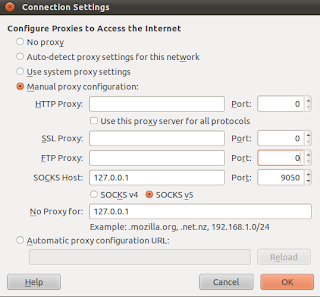Showing posts with label anonymity. Show all posts
Showing posts with label anonymity. Show all posts
Tuesday 12 February 2013
Chaining The Proxies With ProxyChains
In this tutorial, we will learn to redirect our TCP traffics through the chain of proxies using a well known tool named ProxyChains.
ProxyChains is a tool for tunneling TCP and DNS traffics through chain of several proxy servers which supports HTTP, SOCKS4, and SOCKS5 proxy servers. Hence, this tool leverages several usages such as anonymity, bypassing filters, running any program through proxy servers, etc.
You can DOWNLOAD proxychains from SourceForge. In ubuntu, you can directly install it from repos:
Once you have installed the proxychains, you need to configure this tool. The global configuration file is located at /etc/proxychains.conf so if you wish to have your own configuration file, you could either create the proxychains.conf file in the current working directory or at $HOME/.proxychains/proxychains.conf.
In my example, I'll edit the global configuration file by issuing the command:
First, we will have to select the kind of chaining option we want to use. We can use one of the dynamic_chain, strict_chain, and random_chain chaining options. In most cases, it is good to just use the dynamic_chain so we uncomment the line containing dynamic_chain and comment all other chaining options.
Then we need to grab some proxies and then insert at the end of our configuration file which would look like:
You could add as much as proxy servers in the list. Btw, the asterisks in the above example do not mean wildcards, they are just there to symbolize some proxy server. There are free sites on the Internet which provide big database of different kinds of proxies. Even several proxy scrapers are available all over the internet and you could even write one on your own. So getting list of good proxies is not the difficult job. Once you finish the configuration, you can run any command through proxychains. The syntax is as simple as below:
For example, below is the example nmap scan run through the proxychains:
P.S. If you are interested in some GUI for using proxychains, you can use ProxyChainsGUI. Lastly, the default package from Ubuntu repository seems to be missing the proxyresolv command so I would recommend to compile the source code locally.
Read more...
ProxyChains is a tool for tunneling TCP and DNS traffics through chain of several proxy servers which supports HTTP, SOCKS4, and SOCKS5 proxy servers. Hence, this tool leverages several usages such as anonymity, bypassing filters, running any program through proxy servers, etc.
You can DOWNLOAD proxychains from SourceForge. In ubuntu, you can directly install it from repos:
samar@samar-Techgaun:~$ sudo apt-get install proxychains
Once you have installed the proxychains, you need to configure this tool. The global configuration file is located at /etc/proxychains.conf so if you wish to have your own configuration file, you could either create the proxychains.conf file in the current working directory or at $HOME/.proxychains/proxychains.conf.
In my example, I'll edit the global configuration file by issuing the command:
samar@samar-Techgaun:~$ sudo nano /etc/proxychains.conf
First, we will have to select the kind of chaining option we want to use. We can use one of the dynamic_chain, strict_chain, and random_chain chaining options. In most cases, it is good to just use the dynamic_chain so we uncomment the line containing dynamic_chain and comment all other chaining options.
Then we need to grab some proxies and then insert at the end of our configuration file which would look like:
socks4 127.0.0.1 9050
socks5 192.168.2.90 3128
socks5 1**.1**.*.* 8080
socks5 192.168.2.90 3128
socks5 1**.1**.*.* 8080
You could add as much as proxy servers in the list. Btw, the asterisks in the above example do not mean wildcards, they are just there to symbolize some proxy server. There are free sites on the Internet which provide big database of different kinds of proxies. Even several proxy scrapers are available all over the internet and you could even write one on your own. So getting list of good proxies is not the difficult job. Once you finish the configuration, you can run any command through proxychains. The syntax is as simple as below:
samar@samar-Techgaun:~$ proxychains <any_command>
For example, below is the example nmap scan run through the proxychains:
samar@samar-Techgaun:~$ proxychains nmap -p 1-1000 -O victim.tld
P.S. If you are interested in some GUI for using proxychains, you can use ProxyChainsGUI. Lastly, the default package from Ubuntu repository seems to be missing the proxyresolv command so I would recommend to compile the source code locally.
Read more...
Chaining The Proxies With ProxyChains
2013-02-12T21:02:00+05:45
Cool Samar
anonymity|hacking|linux|security|
Comments
Bookmark this post:blogger tutorials
Social Bookmarking Blogger Widget |
Saturday 2 June 2012
Torbutton works differently now: you can't turn it off any more
The way torbutton works has been changed and it can not be disabled anymore when the addon is active. You'll have to disable or remove the addon itself to not use the torbutton in firefox.
Whenever you try to click on the tor button icon to disable tor, you'll see the following information:
Torbutton works differently now: you can't turn it off any more.
We made this change because it isn't safe to use Torbutton in a browser that's also used for non-Tor browsing. There were too many bugs there that we couldn't fix any other way.
If you want to keep using Firefox normally, you should uninstall Torbutton and download Tor Browser Bundle. The privacy properties of Tor Browser are also superior to those of normal Firefox, even when Firefox is used with Torbutton.
To remove Torbutton, go to Tools->Addons->Extensions and then click the Remove button next to Torbutton.
If you don't like to have torbutton always enabled in firefox, you can instead use the tor browser bundle which consists of patched version of firefox made to work with better privacy. The Tor Browser Bundle lets you use Tor on Windows, Mac OS X, or Linux without needing to install any software. It can run off a USB flash drive, comes with a pre-configured web browser to protect your anonymity, and is self-contained.
You may continue to use tor by disabling the torbutton but manually configuring the tor proxy configuration by going to Edit menu - Preferences - Advanced - Network - Settings from where you can choose Manual Proxy Configuration(This may be different in windows OS, probably in Tools menu).
First uncheck the Use this proxy for all protocols if it checked. Then in the Socks Host field, type 127.0.0.1 and 9050 in the corresponding port field. Screenshot below can help you.
Now you can use tor connection without any need to install torbutton. I hope this helps. :)
Read more...
Whenever you try to click on the tor button icon to disable tor, you'll see the following information:
Torbutton works differently now: you can't turn it off any more.
We made this change because it isn't safe to use Torbutton in a browser that's also used for non-Tor browsing. There were too many bugs there that we couldn't fix any other way.
If you want to keep using Firefox normally, you should uninstall Torbutton and download Tor Browser Bundle. The privacy properties of Tor Browser are also superior to those of normal Firefox, even when Firefox is used with Torbutton.
To remove Torbutton, go to Tools->Addons->Extensions and then click the Remove button next to Torbutton.
If you don't like to have torbutton always enabled in firefox, you can instead use the tor browser bundle which consists of patched version of firefox made to work with better privacy. The Tor Browser Bundle lets you use Tor on Windows, Mac OS X, or Linux without needing to install any software. It can run off a USB flash drive, comes with a pre-configured web browser to protect your anonymity, and is self-contained.
You may continue to use tor by disabling the torbutton but manually configuring the tor proxy configuration by going to Edit menu - Preferences - Advanced - Network - Settings from where you can choose Manual Proxy Configuration(This may be different in windows OS, probably in Tools menu).
First uncheck the Use this proxy for all protocols if it checked. Then in the Socks Host field, type 127.0.0.1 and 9050 in the corresponding port field. Screenshot below can help you.
Now you can use tor connection without any need to install torbutton. I hope this helps. :)
Read more...
Torbutton works differently now: you can't turn it off any more
2012-06-02T14:07:00+05:45
Cool Samar
anonymity|browser addons|mozilla firefox|tor|
Comments
Labels:
anonymity,
browser addons,
mozilla firefox,
tor
Bookmark this post:blogger tutorials
Social Bookmarking Blogger Widget |
Wednesday 24 August 2011
Anonymous and Secure Web Surfing With JonDoFox
JonDoFox is a firefox profile that has been optimized for anonymous and secure web surfing. The profile requires a proxy changer such as Tor. However JonDoFox makers have also developed JonDo as the proxy changer.
JonDoFox is available for all major platforms and debian/ubuntu users can download the .deb package for easy installation. For downloads and installation instructions, visit the JonDoFox page.
Read more...
JonDoFox is available for all major platforms and debian/ubuntu users can download the .deb package for easy installation. For downloads and installation instructions, visit the JonDoFox page.
Read more...
Anonymous and Secure Web Surfing With JonDoFox
2011-08-24T09:38:00+05:45
Cool Samar
anonymity|mozilla firefox|
Comments
Labels:
anonymity,
mozilla firefox
Bookmark this post:blogger tutorials
Social Bookmarking Blogger Widget |
Friday 19 August 2011
Anonymous and Encrypted Torrent Download With Anomos
Anomos is a free and open source standalone anonymous and encrypted torrent client so if you are too concerned about anonymity, why not try this torrent client. Anomos is available for all major platforms including windows, linux and OSX.
Anomos Quote:
Anomos is a pseudonymous, encrypted multi-peer-to-peer file distribution protocol. It is based on the peer/tracker concept of BitTorrent in combination with an onion routing anonymization layer, with the added benefit of end-to-end encryption. By combining these technologies, we have created a platform where by no party outside of the trusted tracker will have any information about who a peer is or what they are downloading.
smwhite
Anomos is designed to be easy to use – you won’t even be aware of the security that it provides. Anybody who is already familiar with BitTorrent won’t have to do anything differently, other than use ‘atorrent’ files rather than ‘torrent’ files.
For more technical details, please see this blog post.
For downloads and more information, visit the Anomos Official Site.
Read more...
Anomos Quote:
Anomos is a pseudonymous, encrypted multi-peer-to-peer file distribution protocol. It is based on the peer/tracker concept of BitTorrent in combination with an onion routing anonymization layer, with the added benefit of end-to-end encryption. By combining these technologies, we have created a platform where by no party outside of the trusted tracker will have any information about who a peer is or what they are downloading.
smwhite
Anomos is designed to be easy to use – you won’t even be aware of the security that it provides. Anybody who is already familiar with BitTorrent won’t have to do anything differently, other than use ‘atorrent’ files rather than ‘torrent’ files.
For more technical details, please see this blog post.
For downloads and more information, visit the Anomos Official Site.
Read more...
Anonymous and Encrypted Torrent Download With Anomos
2011-08-19T12:45:00+05:45
Cool Samar
anonymity|security|torrent|
Comments
Bookmark this post:blogger tutorials
Social Bookmarking Blogger Widget |
Subscribe to:
Posts (Atom)