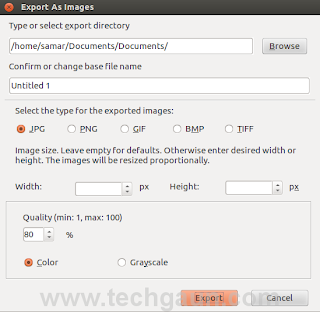Showing posts with label libreoffice. Show all posts
Showing posts with label libreoffice. Show all posts
Wednesday 28 November 2012
How To Export LibreOffice Impress Slides As Images
I was trying to export individual slides from LibreOffice Impress but I had to select each of the slide and then export it which was getting really really irritating with larger slides. With a quick search, I found an Impress extension that lets you export all the slides at once.
So the addon I was talking about is Export as Images extension which lets you export all the Impress slides or Draw pages into different image formats. The formats supported are JPG, PNG, GIF, BMP and TIFF format.
Once you install the extension, it adds a menu entry "Export as images..." to File menu and allows you to choose a file name for exported images, image size as well as some other parameters.
First grab the extension from HERE or see if newer version is available from HERE.
Once you have downloaded the extension, the installation is pretty straightforward. Open up the Extension Manager from Tools menu and then click on Add. Now navigate to the folder containing your newly downloaded extension and select it. Once the installation succeeds, make sure to restart your LibreOffice Impress to make sure the extension gets activated.
Now open any presentation and to export all the slides as images, go to Files menu where you'll find a new entry Export as images... just below the Export... option.
The GUI for the extension is self explanatory. I hope this proves useful to you :)
Read more...
So the addon I was talking about is Export as Images extension which lets you export all the Impress slides or Draw pages into different image formats. The formats supported are JPG, PNG, GIF, BMP and TIFF format.
Once you install the extension, it adds a menu entry "Export as images..." to File menu and allows you to choose a file name for exported images, image size as well as some other parameters.
Installing Export as Images extension
First grab the extension from HERE or see if newer version is available from HERE.
Once you have downloaded the extension, the installation is pretty straightforward. Open up the Extension Manager from Tools menu and then click on Add. Now navigate to the folder containing your newly downloaded extension and select it. Once the installation succeeds, make sure to restart your LibreOffice Impress to make sure the extension gets activated.
Now open any presentation and to export all the slides as images, go to Files menu where you'll find a new entry Export as images... just below the Export... option.
The GUI for the extension is self explanatory. I hope this proves useful to you :)
Read more...
How To Export LibreOffice Impress Slides As Images
2012-11-28T22:32:00+05:45
Cool Samar
extension|libreoffice|tricks and tips|
Comments
Labels:
extension,
libreoffice,
tricks and tips
Bookmark this post:blogger tutorials
Social Bookmarking Blogger Widget |
Saturday 12 November 2011
Install LibreOffice In Ubuntu 10.04 or 10.10
The older 10.x versions of ubuntu, 10.04 Lucid Lynx and 10.10 Maverick Meerkat have openoffice.org and I wanted to install libreoffice for my friends in Lucid Lynx. This How To explains how to install libreoffice in ubuntu 10.04 and ubuntu 10.10 using PPA.
First, we have to remove openoffice in case it is installed. Its better to purge the openoffice.org installation with the following command.
Now lets add the Libreoffice PPA repository with the following command.
Now we need to update our package information for which you have to issue the following update command.
Now we are ready to go for installation of libreoffice. Type one of the following commands according to your desktop environment.
For Gnome Users:
This completes your job for installation of the libreoffice. Now leave for package download and you can access the tools from Applications -> Office.
About PPA(Taken from Launchpad
Using a Personal Package Archive (PPA), you can distribute software and updates directly to Ubuntu users. Create your source package, upload it and Launchpad will build binaries and then host them in your own apt repository.
That means Ubuntu users can install your packages in just the same way they install standard Ubuntu packages and they'll automatically receive updates as and when you make them.
Read more...
First, we have to remove openoffice in case it is installed. Its better to purge the openoffice.org installation with the following command.
sudo apt-get purge openoffice*.*
Now lets add the Libreoffice PPA repository with the following command.
sudo add-apt-repository ppa:libreoffice/ppa
Now we need to update our package information for which you have to issue the following update command.
sudo apt-get update
Now we are ready to go for installation of libreoffice. Type one of the following commands according to your desktop environment.
For Gnome Users:
sudo apt-get install libreoffice libreoffice-gnome
sudo apt-get install libreoffice libreoffice-kde
This completes your job for installation of the libreoffice. Now leave for package download and you can access the tools from Applications -> Office.
About PPA(Taken from Launchpad
Using a Personal Package Archive (PPA), you can distribute software and updates directly to Ubuntu users. Create your source package, upload it and Launchpad will build binaries and then host them in your own apt repository.
That means Ubuntu users can install your packages in just the same way they install standard Ubuntu packages and they'll automatically receive updates as and when you make them.
Read more...
Install LibreOffice In Ubuntu 10.04 or 10.10
2011-11-12T21:03:00+05:45
Cool Samar
libreoffice|linux|openoffice.org|ubuntu|
Comments
Labels:
libreoffice,
linux,
openoffice.org,
ubuntu
Bookmark this post:blogger tutorials
Social Bookmarking Blogger Widget |
Subscribe to:
Posts (Atom)